Welcome to the Bella Diva World Wide Virtual Dance Studio!
We know everyone will be going a little stir crazy at home during this time, which is why we created our online dance platform. We will continue to offer our dance, fitness, and yoga classes on their regular days and times to keep a little consistency during this disruptive time. We firmly believe it is essential to continue connecting and nurturing our sense of community with one another. We are here for you! Please also consider telling your family and friends about our studio and classes because we want them to be part of our amazing community as well! We now have a unique opportunity to connect with more dancers in and out of Colorado.

We will be hosting all of our online classes through the Zoom platform:
What is Zoom and how do I join my video conference classes?
Zoom is a free video-conferencing app. To get started, you will be sent by email a link to join your Zoom class. When you click the link in the email, it will redirect you to download the Zoom app (works on phones, tablets, and computers). You can also check out their website here for more information and support if you have any technical difficulties.
Will we be able to interact with our classmates and teachers on Zoom?
When you join the video class, we will have a few moments to say hi and check in with one another to maintain our sense of community; then, we will ask all students to mute themselves to prevent background noise during class. You will be able to see and hear the teacher, and see (but not hear) other students, and the teacher can see all of the students. If you have a question, the teacher will be able to un-mute students individually.
How will class work?
You will need to find a space at home that you can dance in with enough room to practice basic moves (we won’t be doing any steps that travel a lot). Wear what you would typically wear for dance class. Follow the link in your class invitation email and log in through the Zoom app.
We know that many students do not have an ideal space to practice at home, and we are keeping that in mind! We design all lessons to be done in a smaller area and on a variety of surfaces. Dancers will need to do a little experimentation to find the best spot in their house and adjust their footwear as needed.
- Dancing on the carpet? That’s easier in shoes or socks (they don’t need to be the “right” shoes either, tennis shoes, ballet slippers, jazz shoes, etc. will all work).
- Dancing on slippery tile or wood? Going barefoot or wearing grippier shoes (hip hop, jazz, or even grippy socks) will work best.
For those not registered for a monthly series who would like to do a $15.00 drop-in to any class, you will have the option to pay via Venmo or PayPal:
- For Venmo, please send drop-in the day of to profile name @Caitlin-Brozna with the Bella Diva logo as our profile picture.
- For PayPal, please send drop-in the day of to email address: [email protected]
(*Important: In the notes section please indicate which class you are signing up for!)
For April 2020, we encourage all students to sign up for their monthly classes or the Unlimited Passport through MindBody on our website at www.belladivadance.com/register since we will not be able to register you at the studio. To do this, you will need a MindBody profile to sign in and keep track of your purchases. If you do not already have a MindBody account, we encourage you to create one when you select your class. It takes 60 seconds to sign up!
The information below is to assist students/meeting participants (not instructors or meeting hosts) in joining a Zoom class/live meeting.
Before Your Live Class:
- You will need a computer, tablet, or smartphone with a speaker or headphones. You will have the opportunity to check your audio immediately upon joining a meeting.
- It is recommended to create a profile by visiting www.zoom.us (if you are using a desktop computer) or by downloading the app if you are using a mobile device.
- You will receive a class link and/or 9 digit meeting ID from Bella Diva.
- Either open your Zoom mobile app from your phone/tablet or open your browser and go to www.zoom.us if you are using a desktop computer.
- Make sure you give yourself enough time before your first class to be sure your audio and video are working. Paste the link from your invitation or enter the 9 digit code to join the “Meeting.” You may be instructed to download the Zoom application if you have not done so already.
- You now have an opportunity to test your audio at this point by clicking on “Test Computer Audio.” Once you are satisfied that your audio works, click on “Join audio by computer.” You may also join a meeting without clicking on the invitation link or logging in to your account by going to join.zoom.us on any browser and entering the 9 digit Meeting ID provided by your teacher.
- Once logged in, you can use the various icons on your meeting screen to:
- Mute/Unmute your microphone (far left)
- Turn on/off camera (“Start/Stop Video”)
- Invite other participants
- View Participant list – opens a pop-out screen that includes a “Raise Hand” icon that you may use to raise a virtual hand
- Change your screen name that is visible in the participant list and video window
- Share your screen
Somewhere on your Zoom screen, you will also see a choice to toggle between “speaker” and “gallery” view. “Speaker view” shows the active speaker. “Gallery view” tiles all of the meeting participants.

The class format will include a short greeting and introduction before class starts followed by regular warm-ups, stretching, technique & drills. During this time, there will be less interaction with the instructor and other students so the class can keep moving. We will provide a 5-minute break in the middle of class to chat and answer any questions you might have.
Thank you for your ongoing support during this uncertain time. We can’t wait to get creative with you while still being able to provide you with your favorite classes!




 Experiences Remain
Experiences Remain
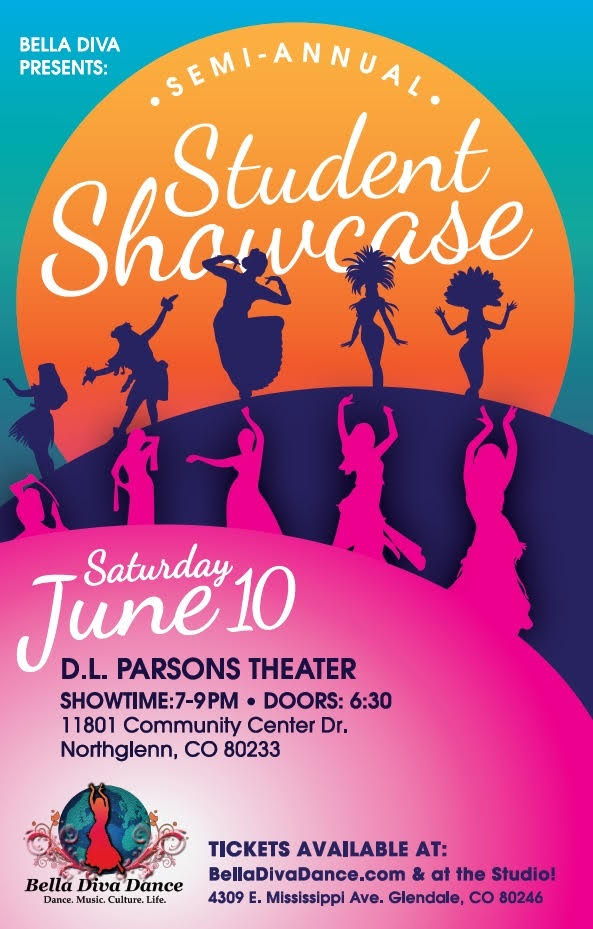
 Join the Best World Dance Studio in Denver
Join the Best World Dance Studio in Denver